How to Step by Step Manually Flash Asus Zenfone Firmware
Asus is one of the hottest smartphone manufacturers last year, after their released their Zenfone lineups back in April 2014. Among the great things that they offered, Asus also provides regular updates for every single model of their Zenfone. Either it's a bug fixed, feature update, new feature, even new OS. Not too many other manufacturers did this. For us, end users, it means that our smartphone is also developing and keep improving along the way.
For those of you who owned Asus's smartphone, there are many ways to update the firmware your Zenfone. This Taiwanese company always provide FOTA update. But if you missed one or two previous updates or the update size is too big for your data plan, there still some other way that you can do. Here it is:
First, you can download the firmware at your model's HelpDesk page. Either from your smartphone or notebook PC. Here is the HelpDesk page for Zenfone 4, Zenfone 4S, Zenfone 5, and Zenfone 6. Remember to make sure that you downloaded the correct version of the firmware, based on your gadget. Here's an example:
After you found your latest firmware that suites your handheld, download them. If you use your handheld to download, save the fileto the root folder of your internal storage or root folder of your MicroSD card. You can also download with your notebook and thenusing USB cable, copy the file to the root folder of the internal storage of Zenfone or MicroSD.
After the download has finished, or if you have finished copying the Zip file to the folders mentioned above and unplug the USB cable, there will be a notification on top left of the Zenfone screen that it detected new firmware update. Tap it to install.
If your handset doesn't recognize the Zip file, make sure that it is not a Zipped file of Zip file. Sometimes you have to extract them once to get the correct Zip file.
Second, you can use ADB tool from DOS command to flash the firmware to your Zenfone. You can find it here. After that, download the correct firmware to your laptop on the same folder with the extracted ADB tool and make sure you have installed ASUS_Android_USB_drivers_for_Windows from USB section of Asus Driver & Tool page and then your device has been detected correctly by your Windows. Here's the example:
After it detected correctly, shut down your Zenfone and turn it back on by pressing power button and volume + for about 10-15seconds. It will reboot to DroidBoot menu. On the menu, with volume + and - you can scroll than choose Recover options. Press power button to enter.
The Zenfone will restart and then show a picture of dead Android. Now press volume - then volume + and then release the volume +button then the volume - to show Android system recovery menu. Select apply update from ADB option. After that, plug your Zenfone to your notebook, run Command and go to the folder that you have extracted the ADB tool and the required firmware.
The process will run for about 10 minutes. If you do all of the above correctly, your handheld will restart and installing the update.
Third, is the emergency way, that is if all of the FOTA, manual download to internal storage, to microSD, or using ADB tool have failed to update your Zenfone.
If this happened, you need to root your device first. Here's an example of the easiest way to root your Zenfone, with just one click. The example is for Zenfone 5 and 6, but on the group page, you can find the way for Zenfone 4 and 4S also. After you do the step by step carefully, your Zenfone will be rooted.
Using Root Checker app, you can checked whether your Zenfone has been rooted or not. If rooted, now you can update the firmware using the first or the second way, as mentioned above.
Last but not least, you can still go to the nearest Asus notebook Service Center to ask for help. Notebook? Yes. The service center for Asus notebook also handles smartphone, tablets, PC desktop and All-in-One PC.
For those of you who owned Asus's smartphone, there are many ways to update the firmware your Zenfone. This Taiwanese company always provide FOTA update. But if you missed one or two previous updates or the update size is too big for your data plan, there still some other way that you can do. Here it is:
First, you can download the firmware at your model's HelpDesk page. Either from your smartphone or notebook PC. Here is the HelpDesk page for Zenfone 4, Zenfone 4S, Zenfone 5, and Zenfone 6. Remember to make sure that you downloaded the correct version of the firmware, based on your gadget. Here's an example:
After you found your latest firmware that suites your handheld, download them. If you use your handheld to download, save the fileto the root folder of your internal storage or root folder of your MicroSD card. You can also download with your notebook and thenusing USB cable, copy the file to the root folder of the internal storage of Zenfone or MicroSD.
After the download has finished, or if you have finished copying the Zip file to the folders mentioned above and unplug the USB cable, there will be a notification on top left of the Zenfone screen that it detected new firmware update. Tap it to install.
If your handset doesn't recognize the Zip file, make sure that it is not a Zipped file of Zip file. Sometimes you have to extract them once to get the correct Zip file.
Second, you can use ADB tool from DOS command to flash the firmware to your Zenfone. You can find it here. After that, download the correct firmware to your laptop on the same folder with the extracted ADB tool and make sure you have installed ASUS_Android_USB_drivers_for_Windows from USB section of Asus Driver & Tool page and then your device has been detected correctly by your Windows. Here's the example:
After it detected correctly, shut down your Zenfone and turn it back on by pressing power button and volume + for about 10-15seconds. It will reboot to DroidBoot menu. On the menu, with volume + and - you can scroll than choose Recover options. Press power button to enter.
The Zenfone will restart and then show a picture of dead Android. Now press volume - then volume + and then release the volume +button then the volume - to show Android system recovery menu. Select apply update from ADB option. After that, plug your Zenfone to your notebook, run Command and go to the folder that you have extracted the ADB tool and the required firmware.
The process will run for about 10 minutes. If you do all of the above correctly, your handheld will restart and installing the update.
Third, is the emergency way, that is if all of the FOTA, manual download to internal storage, to microSD, or using ADB tool have failed to update your Zenfone.
If this happened, you need to root your device first. Here's an example of the easiest way to root your Zenfone, with just one click. The example is for Zenfone 5 and 6, but on the group page, you can find the way for Zenfone 4 and 4S also. After you do the step by step carefully, your Zenfone will be rooted.
Using Root Checker app, you can checked whether your Zenfone has been rooted or not. If rooted, now you can update the firmware using the first or the second way, as mentioned above.
Last but not least, you can still go to the nearest Asus notebook Service Center to ask for help. Notebook? Yes. The service center for Asus notebook also handles smartphone, tablets, PC desktop and All-in-One PC.

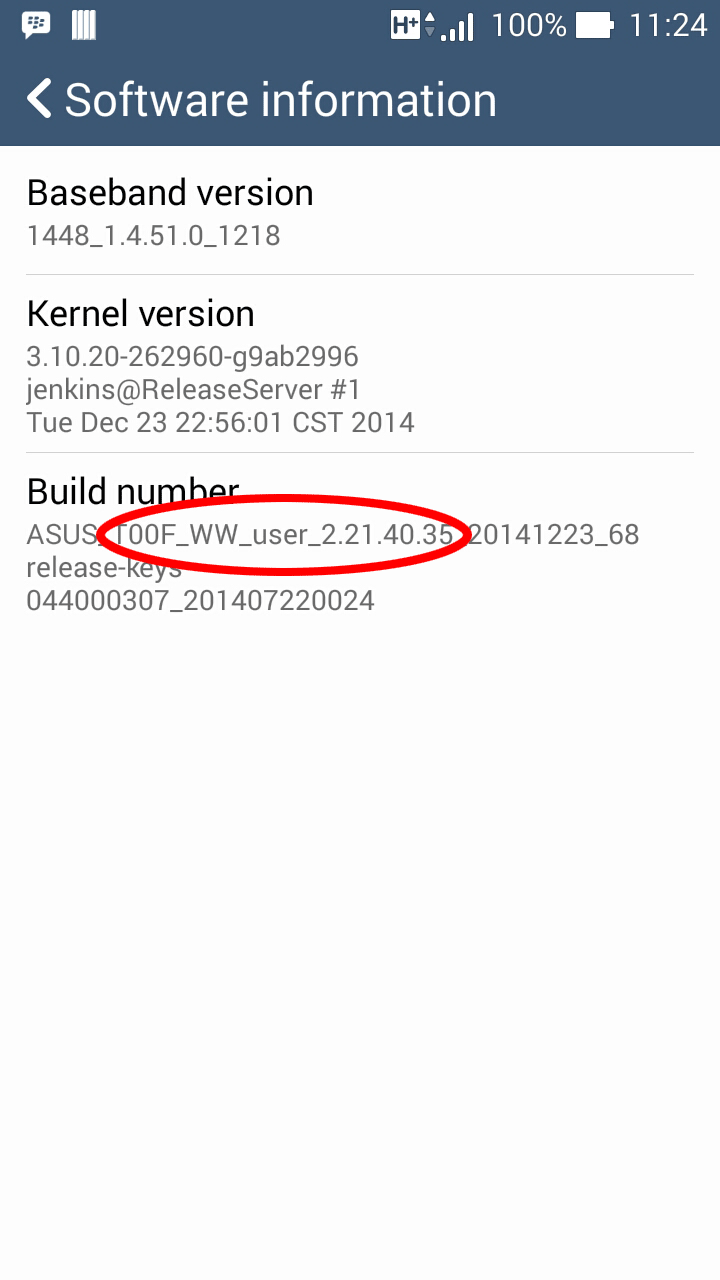









No comments